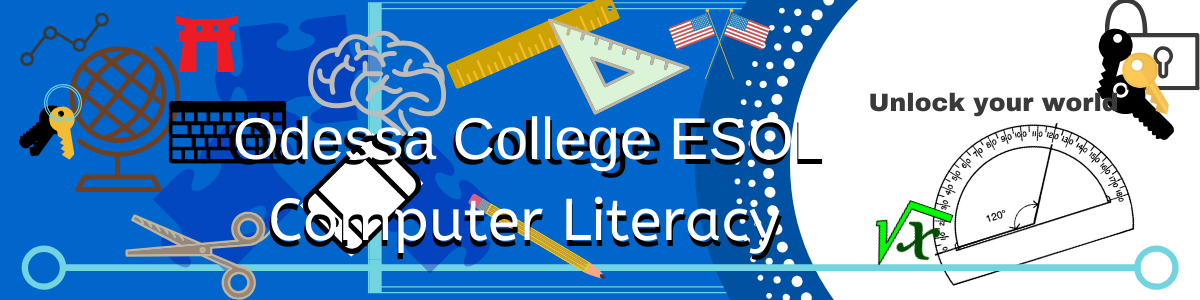Welcome back!
The Week 8 vocabulary words are listed on the Vocabulary page. Again this week, you may have some of them defined already. If you do, remember you can copy and past to this weeks list.
We are going over these terms in class, and you will need to define them. There is one word "Clipboard" that you will define and explain how to do the three words associated with it, (cut, copy, paste)
After working on your vocabulary, please go to the address that I sent you on Remind. You type in that address on your computer or use your phone to go straight to the address. Complete!
I have also added the vocabulary for Week 9. The week 9 vocabulary is a bit different. I want you to try to memorize the words, and know what the meaning is, we will review them in class. You do NOT have to write them all out unless that helps you memorize.
Again, we will go over the Week 9 list in class. Please try your best to memorize.
The Week 8 vocabulary words are listed on the Vocabulary page. Again this week, you may have some of them defined already. If you do, remember you can copy and past to this weeks list.
We are going over these terms in class, and you will need to define them. There is one word "Clipboard" that you will define and explain how to do the three words associated with it, (cut, copy, paste)
After working on your vocabulary, please go to the address that I sent you on Remind. You type in that address on your computer or use your phone to go straight to the address. Complete!
I have also added the vocabulary for Week 9. The week 9 vocabulary is a bit different. I want you to try to memorize the words, and know what the meaning is, we will review them in class. You do NOT have to write them all out unless that helps you memorize.
Again, we will go over the Week 9 list in class. Please try your best to memorize.