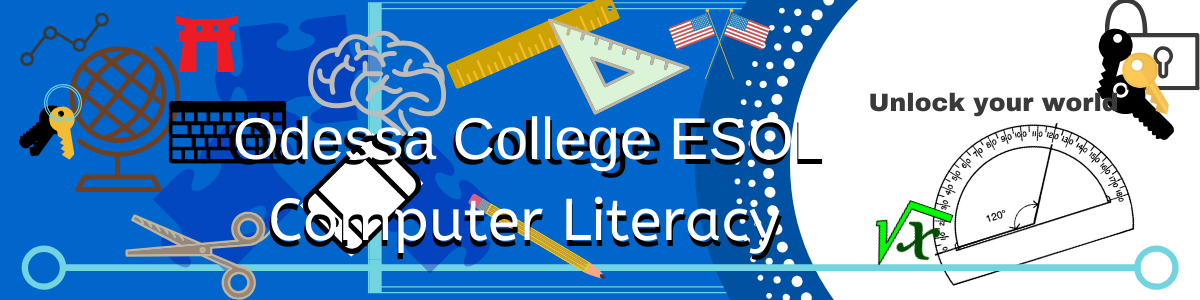Today is the day!
We are creating the Holiday card/letter list and doing a mail merge. I think that we will have a wonderful outcome and everyone will have the knowledge to create their own lists for holiday or special events, to be able to mail out brochures or flyers, whatever the occasion calls for!
The Document page has two examples today, first is the Holiday Form Letter, second is the Mailing List Example. You will open both in new tabs, and read over them.
Open Word2016 to a blank document.
Open Excel 2016 to a simple worksheet.
For Word, you will either copy the form letter or write your own! If you are going to actually send letters, please remember to save it on your flash drive as well as print out two copies, one for yourself and one to turn in.
For Excel- If you have your own list of people to send letters to, you may begin entering them in the format as is on the "Mailing List Example". If you are not planning on actually mailing out, use the names and addresses on the Mailing List to fill out the table. Be sure to save your document to the flash drive and print out a copy to turn in. If it is a real list, it is good to print one for yourself.